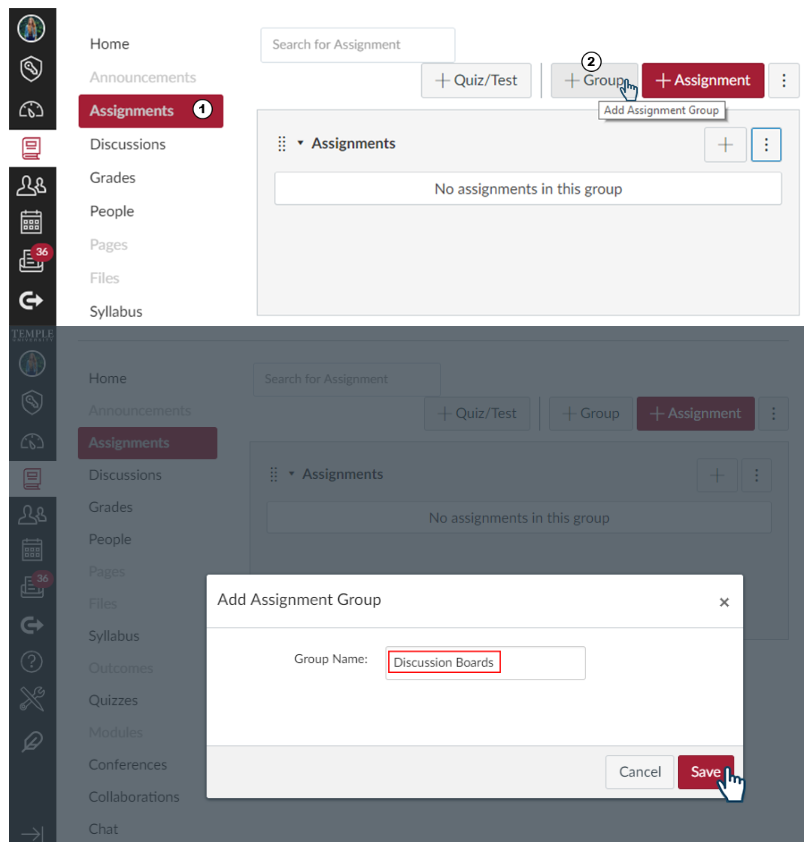
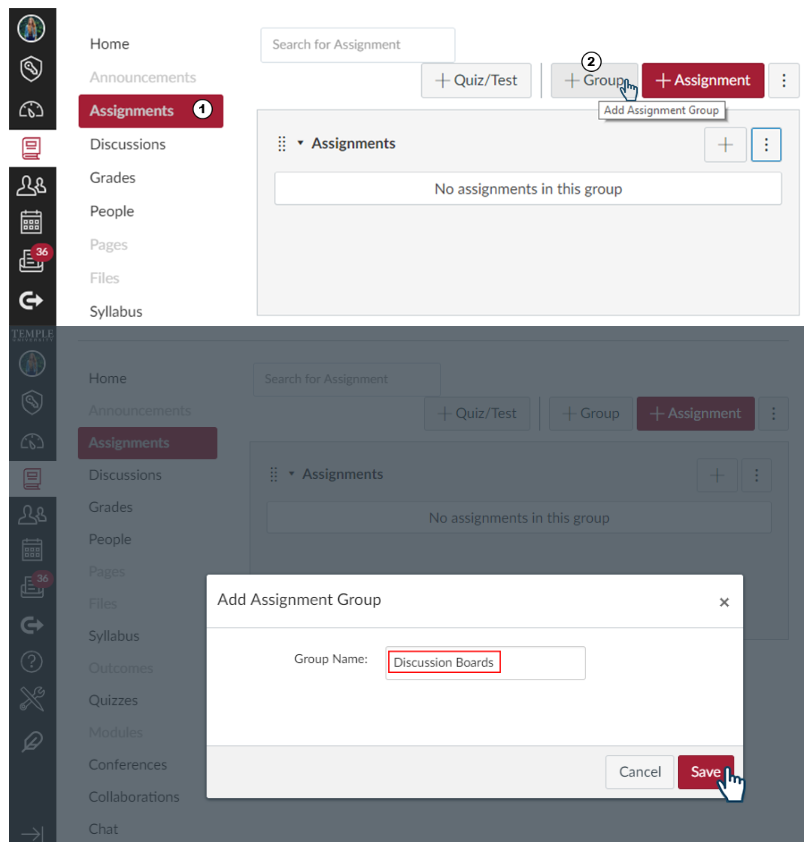
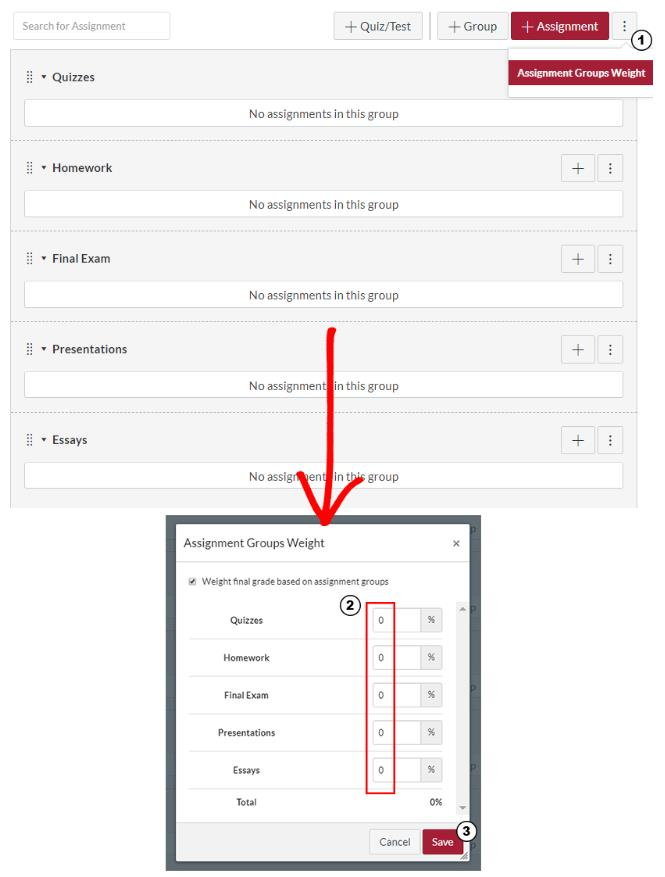
Your assignments can be grouped by category, project, or whatever convention makes sense to you. If you'd like to add an assignment to a specific group, select the "+" button for that group and the assignment you create will be added to that group. You can also move assignments to a different group by dragging and dropping them within the Assignments tab.
All assignments within an assignment group are weighed equally. Adjusting the possible points for an assignment changes the weight of a particular assignment. (i.e. You have essay assignments, but you want one to be worth 10% and the other worth 5% [total 15%]. You can create two assignment groups for each assignment and adjust the group weights OR you can create one assignment group worth 15% and assign point values to both essays that equate to 10% and 5% (essay 1 - 10pts, essay 2 - 5pts).